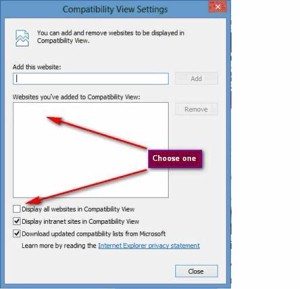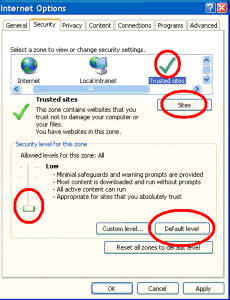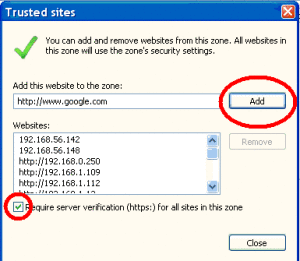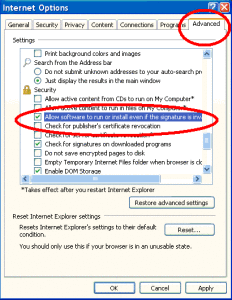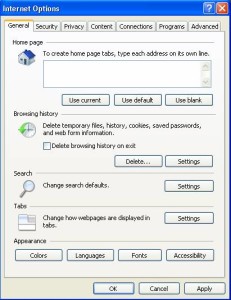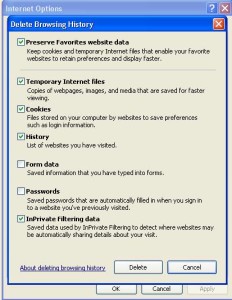Speco Technologies: Internet Explorer Active X configuration instructions
By: Steve Savva
If you are not able to login to your T series DVR using internet explorer, first visit our demo site: HTTP://107.181.16.173:120 and log in with the user name: user and password: 4321, this will prompt you to download ActiveX add-ons. If you are successfully able to login to the above demo site, you will see one camera show up. Then the next step would be to refresh your browser and then try going to your DVR and see if you can connect.
If you are unable to download the plugins from our demo site then please follow the instructions below:
Please follow this meticulously; if even one step is missed it will not work.
If you are using Windows 8 please follow these instructions in step #1 before starting the process:
If you are using Windows 7, windows Vista or windows XP please skip step#1 and start at Step #2
Step #1
To enable the compatibility mode for Internet Explorer, follow these steps:
- Press the Alt + T key on your keyboard to bring up the top menu.
- Go to Tools | Compatibility View settings
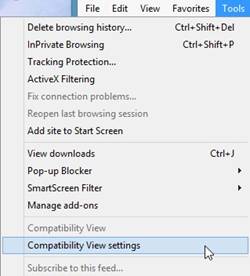
- Either
To configure Internet Explorer to allow the plug-in follow the instructions below:
Step #2
Go to Tool > Internet Options > Security Tab > Trusted sites > click “Default level”.
A slide bar will appear.
Bring the slider down to “low”.
Hit the “Sites” button and a new page will appear.
Uncheck the “Require Server Verification” box.
Add the IP address of the DVR by typing in the empty box underneath “Add this website to the zone”.
Click “Add”.
Also add http://107.181.16.173 to your trusted sites.
This will add it to the trusted sites.
Once added, click “Close”.
You will then be back in the Internet Options page.
Click the Advanced Tab.
Go down the scroll list to “Security”.
Check “Allow software to run even if signature is invalid”.
Uncheck “Check for publisher’s certificate revocation”.
Uncheck “Check for server certificate revocation”.
Go to the General Tab
Go to delete-> check ActiveX or in private filtering Data.
Click delete -> then OK.
NOW restart Internet Explorer.
If you’re using a Windows 7 or 8 computer, it has two versions of Internet Explorer (IE 64bit and 32bit). IE 64-bit doesn’t work with our dvr. Make sure you choose the one that does not say 64-bit. Right click on the regular Internet Explorer and click on “Run as administrator”. You can only use IE, other browsers won’t work properly with our dvrs.
Once Internet Explorer is restarted log directly into http://107.181.16.173:120 and log in with the user name: user and password: 4321, this will prompt you to download ActiveX add-ons.
After this you will see 1 camera of our parking lot.
Now can successfully log into your system and view your cameras.